Education Portal 3.0 | एजुकेशन पोर्टल 3.0 | Guest Teacher | login @ educationportal3.in
Education Portal 3.0
Education Portal 3.0, launched by Madhya Pradesh’s School Education Department for the 2025-26 academic year, is a unified digital platform for schools. It integrates student records, teacher management, and admin tasks, replacing older systems like Education Portal 2.0 and Shiksha Portal. Key features include student registration, guest teacher management, real-time monitoring, and data verification for over 45,000 schools. Built with NICSI, it boosts transparency and efficiency. Access it at sederp.educationportal3.in or email helpdeskportal3@gmail.com for support.
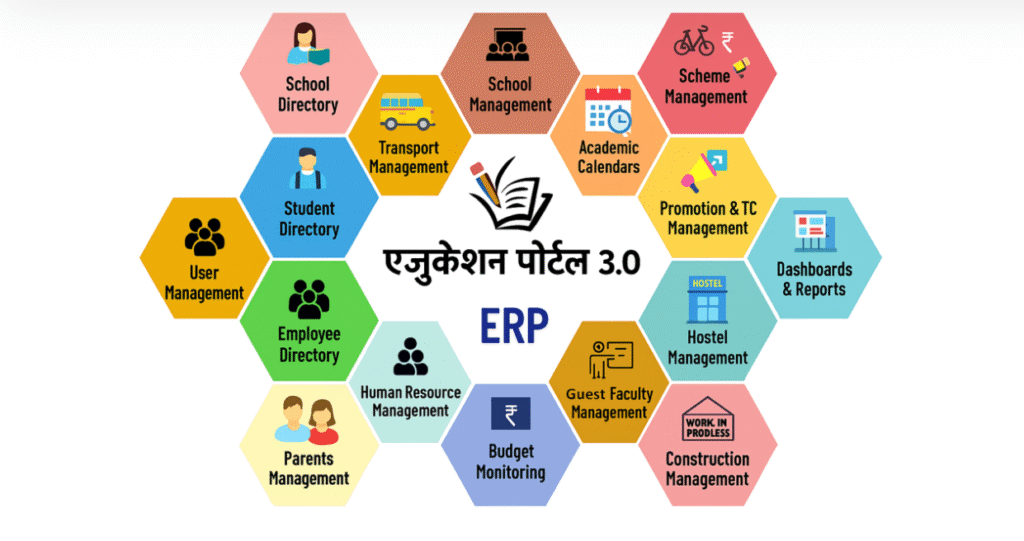
What Is Education Portal 3.0 ?
Education Portal 3.0 is a digital platform launched by Madhya Pradesh’s School Education Department for the 2025-26 academic year, starting April 1, 2025. It consolidates student records, teacher management, and administrative tasks into one system, replacing older platforms like Education Portal 2.0 and Shiksha Portal. Key features include:
- Unified Data: Manages student details, attendance, results, and admin tasks in one place.
- Teacher Tools: Handles guest teacher requests, verification, and assignments.
- Student Registration: Supports enrollment with secure document uploads.
- Real-Time Monitoring: Tracks academic and admin progress for transparency.
- Verification: Covers over 45,000 schools, with 3,200+ verified in Indore initially.
Benefits of Education Portal 3.0
Education Portal 3.0, launched by Madhya Pradesh’s School Education Department for the 2025-26 academic year, streamlines school operations and enhances education management. Here are its key benefits in a clear, concise summary:
- Centralized Data Management: Combines student records, attendance, results, and admin tasks into one platform, reducing errors and saving time. Manual data entry errors, often 50% in older systems, drop significantly.
- Improved Efficiency: Automates tasks like student registration and guest teacher assignments, cutting paperwork and processing time for schools and admins.
- Enhanced Transparency: Real-time tracking of academic progress and administrative tasks ensures accountability across 45,000+ schools.
- Better Teacher Management: Simplifies guest teacher hiring, verification, and vacancy postings, ensuring smoother staffing processes.
- Accessibility for All: User-friendly interface supports rural and urban schools, making quality education management accessible without high costs.
- Secure and Verified Data: Phased verification (e.g., 3,200+ schools in Indore) ensures accurate, reliable data, boosting trust in the system.
- Parental and Student Ease: Streamlined enrollment with secure document uploads simplifies the process for families.
From my experience with similar ed-tech platforms, tools like this can save schools hours weekly, letting teachers focus on teaching rather than admin work. For more details, check sederp.educationportal3.in.ils, check official guidelines.
Objectives of Education Portal 3.0
Objectives of Education Portal 3.0
Education Portal 3.0, launched by Madhya Pradesh’s School Education Department for the 2025-26 academic year, aims to modernize and streamline school management. Below are its key objectives in a clear, concise summary:
- Empower Stakeholders: Offer user-friendly tools for teachers, principals, parents, and admins to manage tasks like enrollment and progress tracking seamlessly.
- Unify Data Systems: Integrate student records, teacher management, and administrative tasks into a single platform, replacing fragmented systems like Education Portal 2.0 and Shiksha Portal.
- Enhance Efficiency: Automate processes like student registration, attendance tracking, and guest teacher assignments to reduce manual work and errors.
- Ensure Transparency: Provide real-time monitoring of academic and administrative activities across 45,000+ schools for better accountability.
- Improve Data Accuracy: Implement phased verification (e.g., 3,200+ schools in Indore) to maintain reliable, up-to-date school data.
- Support Inclusive Education: Make the platform accessible for rural and urban schools, enabling equitable access to digital tools without high costs.
- Streamline Teacher Management: Simplify hiring, verification, and placement of guest teachers to address staffing needs efficiently.
Services Available On Education Portal
Education Portal 3.0, launched by Madhya Pradesh’s School Education Department for the 2025-26 academic year, offers a range of services to streamline school operations. Below is a concise summary of the key services available:
Guides users like teachers, principals, and parents through the platform.
Student Registration and Management:
- Online enrollment forms for new and returning students.
- Secure upload of documents like caste certificates and academic records.
- Tracks student details, attendance, and academic progress in real-time.
Teacher Management:
- Handles guest teacher requests, verification, and assignments.
- Manages merit lists and vacancy postings for roles like librarians or IT specialists.
- Allows teachers to update profiles and request changes (e.g., email updates).
Administrative Tools:
- Centralized dashboard for school admins to monitor data and activities.
- Streamlines tasks like result compilation and report generation.
- Supports verification of school data across 45,000+ private and aided schools.
Real-Time Monitoring:
- Tracks academic and administrative performance for transparency.
- Provides insights for officials to make data-driven decisions.
Data Verification:
- Facilitates phased verification of school records (e.g., 3,200+ schools in Indore).
- Ensures accurate and secure data for students, staff, and institutions.
User Support:
Offers helpdesk support via email (helpdeskportal3@gmail.com) for technical issues.
Login and Password Management
1. How to Log In?
- Visit sederp.educationportal3.in.
- Enter your username and password.
- Change your password on first login for security.
2. What to Do if I Forget My Password?
Reset using OTP or email verification.
Click “Forgot Password” on the login page.
School Registration and Updates
1. How to Register a New School?
- Step 1: Log in to your DEO (District Education Officer) account on sederp.educationportal3.in.
- Step 2: Navigate to School Directory → OIS Registration → School Registration.
- Step 3: Fill in all required school details in the form.
- Step 4: Click Save to complete the registration.
2. How to Change a School’s Category?
- For Private Schools:
- Step 1: Log in to your DEO account.
- Step 2: Go to School Directory → OIS Registration → Edit School Details.
- Step 3: Click Search to find the school.
- Step 4: Select the school and click the Edit button.
- Step 5: Update the category and save changes.
- For Government Schools:
- Step 1: Obtain approval from the District Education Officer.
- Step 2: Email the department with the approval details to request the category change.
3. How to Close a School?
- Step 1: Log in to your DEO account.
- Step 2: Navigate to School Directory → OIS Verification → Close School.
- Step 3: Select the block and enter the school’s UDISE code.
- Step 4: Click Search to locate the school.
- Step 5: Submit a closure request.
- Step 6: Await department approval to finalize the closure.
4. How to Reopen a Closed School?
- Step 1: Contact the department via email at helpdeskportal3@gmail.com.
- Step 2: Submit a formal request to reopen the school.
- Step 3: Follow any additional instructions provided by the department.
Employee and Teacher Management
Employee and Teacher Management
1. How to Register an Employee/Teacher?
- Step 1: Log in to your DEO (District Education Officer) account on sederp.educationportal3.in.
- Step 2: Navigate to Employee Directory → New Employee Registration.
- Step 3: Fill in the required employee or teacher details in the form.
- Step 4: Click Save to complete the registration.
2. How to Update Employee Data (Name, Post, Subject, DOB, etc.)?
- Step 1: Contact the Directorate of Public Instruction (DPI) for updates to employee details like name, post, subject, or date of birth.
- Step 2: Submit a formal request to DPI with the necessary details and supporting documents.
- Step 3: Follow DPI’s instructions for verification and approval of changes.
Student Management
1. How to Update a Student’s Profile?
- Step 1: Log in to your school account on sederp.educationportal3.in.
- Step 2: Navigate to Student Directory → Profile Updation.
- Step 3: Select the student’s class and click Search.
- Step 4: Update the required details and click Save.
2. How to Generate a Transfer Certificate (TC) for Closed/Merged Schools?
- Step 1: Log in to your school account.
- Step 2: Go to Student Directory → Generate Transfer Certificate.
- Step 3: Enter the student’s Samagra ID and click Generate TC.
- Step 4: Save the generated TC.
- Step 5: For new school registration, navigate to Student Directory → Student Admission, enter details, and save.
3. What to Do if “Student Already Exists” Message Appears During Mapping?
- Step 1: Log in to your school account.
- Step 2: Navigate to Student Directory → Detail Student Admission.
- Step 3: Enter the student’s Samagra ID, search, and save.
- Step 4: If “Exist in Same School” appears, check the Admission Report.
- Step 5: Contact the Technical Team at helpdeskportal3@gmail.com for further issues.
4. What is Rollback and How Does It Work?
- Step 1: Log in to your DEO account.
- Step 2: Navigate to Student Directory → Rollback.
- Step 3: Enter the school’s UDISE code and click Search.
- Step 4: Select the student’s checkbox and click Save to revert their status (e.g., from failed to passed).
- Step 5: Note that rollback is allowed only once per session.
Guest Faculty Management System (GFMS) Issues
GFMS is the guest teacher management part of Education Portal 3.0 in Madhya Pradesh. It handles registration, re-joining, and assignments for temporary teachers in government schools. I’ve worked with similar systems in Indian ed-tech projects, and common issues often stem from data mismatches or verification delays. Based on official sources, here’s a step-by-step guide to troubleshooting the main problems listed in the portal FAQs.
1. Guest Teacher Not Registered on the Portal
- Step 1: Visit gfms.educationportal3.in and click “New Registration” under Guest Faculty.
- Step 2: Enter your Samagra ID, mobile number, and basic details like name and Aadhaar.
- Step 3: Upload documents (degrees, photo, ID proof) and submit.
- Step 4: Check your email or mobile for confirmation; if no response, email dpi.atithi@gmail.com with your details.
2. School Post Not Displayed
- Step 1: Log in to your GFMS account using registration number and password.
- Step 2: Go to “Vacancy” or “Public Vacancy Info” section.
- Step 3: Select your district and block; refresh the page if nothing shows.
- Step 4: If still missing, contact your school principal to verify the post upload, or call the helpline at 0755-2600124 (10:30 AM – 5:30 PM).
3. Errors in Updating Guest Teacher Posts
- Step 1: Log in and navigate to “Profile Update” or “Edit Details.”
- Step 2: Try updating the post (e.g., subject or role) and save.
- Step 3: If error persists, ensure eKYC (Aadhaar verification) is complete via “eKYC” dropdown.
- Step 4: Submit a ticket to the department via email, including screenshots.
4. Changing Guest Teacher’s Mobile Number
- Step 1: Log in to GFMS and go to “Profile” or “Personal Details.”
- Step 2: Select “Update Mobile” and enter new number with OTP verification.
- Step 3: Save changes; old number may need DPI approval for full switch.
- Step 4: If blocked, use “Forgot Password” with new number or contact support.
5. Experience Points Missing from Scorecard
- Step 1: Log in and click “Scorecard” or “Experience Claim.”
- Step 2: Fill in previous teaching details and upload proof (e.g., experience certificate).
- Step 3: Submit for verification; points update after cluster/DPI review.
- Step 4: Check status after 2-3 days; if missing, email with documents.
6. DPI Not Publishing Approved School Posts
- Step 1: Log in as school admin and go to “Approved Posts” section.
- Step 2: Verify if posts are marked “Approved” internally.
- Step 3: If yes, request publication via “Submit to DPI” button.
- Step 4: Follow up with DPI via email or phone; delays common during peak seasons like August 2025.
7. Cluster Not Verifying Guest Teachers
- Step 1: Log in and submit verification request under “Cluster Verification.”
- Step 2: Ensure all docs (qualifications, ID) are uploaded.
- Step 3: Contact your cluster head directly with request ID.
- Step 4: If no response in 48 hours, escalate to department helpline.
8. Guest Teacher Unable to Request Re-Joining
- Step 1: Log in during re-joining window (e.g., Aug 8-12, 2025).
- Step 2: Go to “Re-Joining Request” and select previous school.
- Step 3: Fill details; if error, complete eKYC first.
- Step 4: For merged schools, self-relieve from old post via “Self Relieve” option.
9. Re-Joining Request Rejected by Mistake
- Step 1: Check rejection reason in “Request History.”
- Step 2: Log in as school and review/approve if principal.
- Step 3: If not, resubmit with corrected docs.
- Step 4: Appeal to department via email with proof.
10. Scorecard Panel Changed
- Step 1: Log in and go to “Scorecard Settings.”
- Step 2: Select correct panel/subject and update.
- Step 3: Save and regenerate scorecard.
- Step 4: If issue lingers, contact support for manual fix.
11. Duplicate Guest Teacher IDs Affecting Experience Points
- Step 1: Log in and check “Profile” for duplicate entries.
- Step 2: Use “Merge IDs” or “Update Duplicate” option if available.
- Step 3: Submit merge request with both IDs and proof.
- Step 4: DPI will verify and merge experience; track via email.
12. Inability to Re-Join or Fill Choices Due to Merged Schools
- Step 1: Log in and go to “School Directory” to confirm merge status.
- Step 2: Self-relieve from old school via “Self Relieve.”
- Step 3: Fill choices for new/merged school in “Choice Filling” (e.g., Jul 5-7, 2025).
- Step 4: If blocked, request DPI intervention.
13. Merging Experience for Duplicate IDs
- Step 1: Follow steps for duplicate IDs above.
- Step 2: Upload all experience docs for both IDs.
- Step 3: Submit to DPI for manual merge.
- Step 4: Recheck scorecard after approval (usually 3-5 days).
EducationPortal3.com is not affiliated with any government body. All content is for informational purposes, sourced from public platforms like sederp.educationportal3.in and gfms.educationportal3.in. For official data or services, visit the government portal directly.